Adding a theme to your PrimeFaces is simple:
- Go to the PrimeFaces theme Showcase Labs so you can pick which theme you wish to use (remember the name of the theme):
http://www.primefaces.org/showcase-labs/ui/home.jsf?theme=blitzer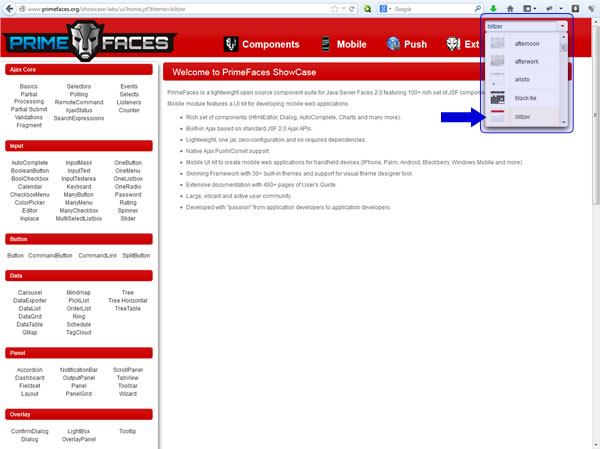
- Go to the PrimeFaces theme repository: http://repository.primefaces.org/org/primefaces/themes
- Using the name of the theme you wish to use, go inside the theme folder and then go into the version you wish to use.
- Download the jar file anywhere you wish
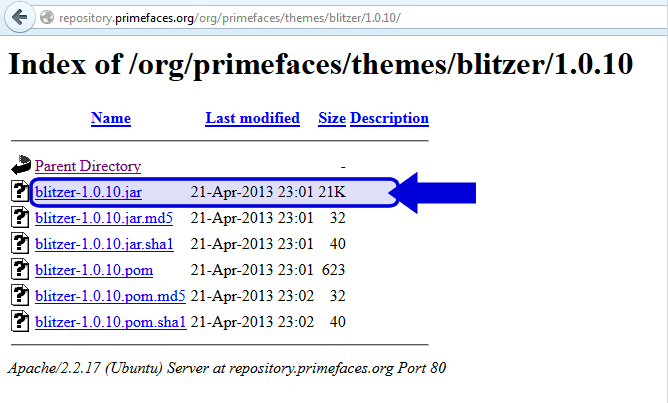
- Open NetBeans and go into your project
- Do right-click “Libraries” folder and select “Ad JAR/Folder”
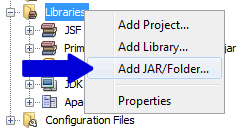
- Select the JAR file
- Your jar file should show up under the Libraries folder
- Next, go into the folder WEB-INF and open the file web.xml
- Add the following xml code into this file
<context-param> <param-name>primefaces.THEME</param-name> <param-value>blitzer</param-value> </context-param>
- Run and/or deploy the website. Done!
