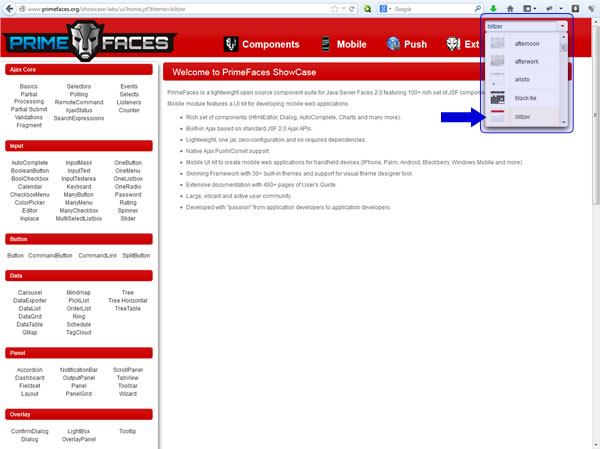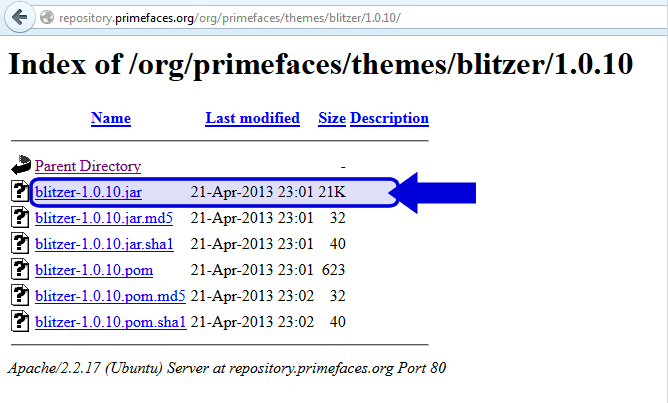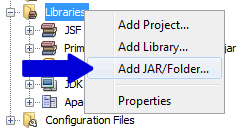Problem
NetBeans 7.4 display an exception, send by Tomcat, that cannot be solved by just stopping Tomcat, cleaning and building the project. This issue happens because NetBeans keeps uploading a previous version of the project from its cache which is not being updated.
Solution For Windows Users
- On NetBeans
- Stop Tomcat
- Clean your project
- Exit NetBeans
- Go to “C:\Users\[USERNAME]\AppData\Local\NetBeans” (where USERNAME is your windows login username)
- Delete folder “Cache”
- Open NetBeans again. Build and test your project on the browser.