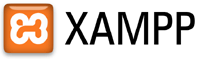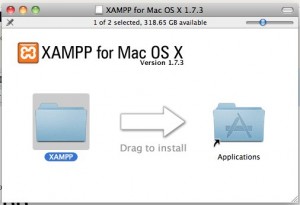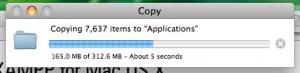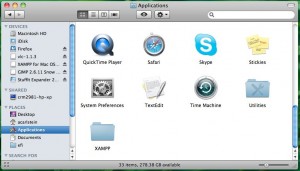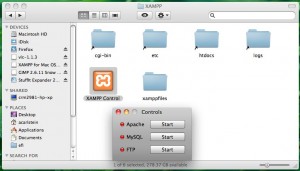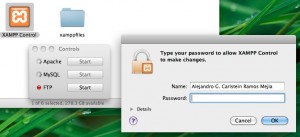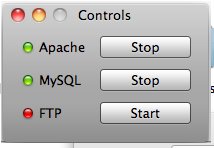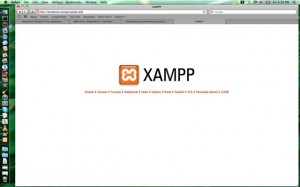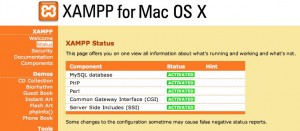< (MySQL Tutorial – Part 2) Next | (MySQL Tutorial – Part 4) Next >
MySQL Tutorial : Intermediate
Hurray! Intermediate level! Now, we are talking!
Before continue, I would recommend you to review part 1 and part 2 of this tutorial.
MySQL have many functions for different things such as:
- String functions
- Control flow functions
- Numeric functions
- Precision mathematics functions
- Date and time functions
- Search functions
- XML functions
- Bit functions
- Encryption and compression functions
- Information functions
- Miscellaneous functions
- and more…
In this part of the tutorial, we are going to talk about two groups most commonly used: aggregate functions and scalar functions.
The different between them is that aggregate functions return a single value calculated from values in a column while scalar functions return a single value based on the input value.
Commonly used aggregate functions:
- MAX(): Returns the largest value in a column
- MIN(): Returns the smallest value in a column
- SUM(): Returns the sum of all values in a column
- AVG(): Returns the average value of all values in a column
- COUNT(): Returns the number of rows
- FIRST(): Returns the first value in a column. (NO EXISTENT in MySQL)
- LAST(): Returns the last value in a column (NO EXISTENT in MySQL)
Commonly used scalar functions:
- NOW(): Returns the current system date and time based on the input value.
- ROUND(): Rounds a numeric field to the number of decimals specified based on the input value.
- LENGTH(): Returns the length of a text field based on the input value.
- UCASE(): Converts a field to upper case based on the input value.
- LCASE(): Converts a field to lower case based on the input value.
- MID(): Extract characters from a text field based on the input value.
- LEFT(): Extract character from the left side of a text field up to a point indicated by an input value
- RIGHT(): Extract character from the right side of a text field up to a point indicated by an input value
- FORMAT(): Formats how a field is to be displayed based on the input value.
Lets begin by looking at the most commonly used aggregate functions:
MAX() Function
The MAX() function will return always the largest value of the selected column.
In the previous part of this tutorial we used the function MAX() as follow:
mysql> SELECT * FROM tbl_users; +----+------------+-------------+-----------+ | id | first_name | middle_name | last_name | +----+------------+-------------+-----------+ | 1 | Martin | Agustin | Pachecho | | 2 | Matias | NULL | Delgado | | 3 | Jose | George | Pachecho | +----+------------+-------------+-----------+ 3 rows in set (0.00 sec) mysql> SELECT first_name, last_name FROM db_examples.tbl_users WHERE first_name='Jose' OR last_name='Pachecho'; +------------+-----------+ | first_name | last_name | +------------+-----------+ | Martin | Pachecho | | Jose | Pachecho | +------------+-----------+ 2 rows in set (0.00 sec) mysql> SELECT first_name, MAX(last_name) FROM db_examples.tbl_users WHERE first_name='Jose' OR last_name='Pachecho'; +------------+----------------+ | first_name | MAX(last_name) | +------------+----------------+ | Martin | Pachecho | +------------+----------------+ 1 row in set (0.00 sec)
In our last selection, we ask MySQL to provide us a result table displaying the ‘first_name’ column and the ‘last_name’ column. The rows to show should first match the first name ‘Jose’ or the last name ‘Pachecho’.
By using the function MAX(), we obtain only one of those results.
As you can see, this example is very confusing.
Lets create a new table which allow us to work with this function and make it more clear how its work:
mysql> CREATE TABLE `db_examples`.`tbl_orders` (
-> `id` INT UNSIGNED NOT NULL AUTO_INCREMENT,
-> `customer_name` VARCHAR( 25 ) NOT NULL ,
-> `price` INT NOT NULL ,
-> `date_sale` DATE NOT NULL ,
-> PRIMARY KEY ( `id` )
-> );
Now lets upload information to this new table so we can work:
mysql> LOAD DATA LOCAL INFILE '/home/acarlstein/Documents/example_orders.csv'
-> INTO TABLE db_examples.tbl_orders
-> FIELDS TERMINATED BY ','
-> LINES TERMINATED BY '\n'
-> (customer_name, price, @temp_variable)
-> SET date_sale = str_to_date(@temp_variable, '%Y-%d-%m');
Query OK, 7 rows affected (0.00 sec)
Records: 7 Deleted: 0 Skipped: 0 Warnings: 0
mysql> SELECT * FROM tbl_orders;
+----+---------------+-------+------------+
| id | customer_name | price | date_sale |
+----+---------------+-------+------------+
| 14 | Diego | 800 | 2009-02-01 |
| 15 | Alejandro | 1200 | 2008-11-12 |
| 16 | Maria | 1600 | 2010-04-03 |
| 17 | Maria | 300 | 2011-03-04 |
| 18 | Diego | 500 | 2007-06-06 |
| 19 | Diego | 100 | 2008-03-08 |
| 20 | Alejandro | 100 | 2009-09-08 |
+----+---------------+-------+------------+
7 rows in set (0.00 sec)
Before continuing, you may notice that we are using the function str_to_date(). We first indicate to LOAD DATA to fill up the customer_name, price and a temporary variable (instead of using the date_sale column).
LOAD DATA will fill up the row using the first two columns (customer_name and price); however, the value its read from the file for the date will go to a variable which will be use later (within str_to_date function) to obtain a date that can be use for the purpose of filling the column ‘date_sale’.
Now that we have the information inside the table ‘tbl_orders’, lets play with it using MAX().
As we explained before, the MAX() function will return the largest value of the selected column:
mysql> SELECT price FROM tbl_orders; +-------+ | price | +-------+ | 800 | | 1200 | | 1600 | | 300 | | 500 | | 100 | | 100 | +-------+ 7 rows in set (0.00 sec) mysql> SELECT MAX(price) FROM tbl_orders; +------------+ | MAX(price) | +------------+ | 1600 | +------------+ 1 row in set (0.00 sec)
The MIN() Function
The MIN() function will return the smallest value of the selected column:
mysql> SELECT price FROM tbl_orders; +-------+ | price | +-------+ | 800 | | 1200 | | 1600 | | 300 | | 500 | | 100 | | 100 | +-------+ 7 rows in set (0.00 sec) mysql> SELECT MIN(price) FROM tbl_orders; +------------+ | MIN(price) | +------------+ | 100 | +------------+ 1 row in set (0.00 sec)
The SUM() Function
The SUM() function returns the total sum of a column. The column must be numeric.
mysql> SELECT price FROM tbl_orders; +-------+ | price | +-------+ | 800 | | 1200 | | 1600 | | 300 | | 500 | | 100 | | 100 | +-------+ 7 rows in set (0.00 sec) mysql> SELECT SUM(price) FROM tbl_orders; +------------+ | SUM(price) | +------------+ | 4600 | +------------+ 1 row in set (0.00 sec)
The AVG() Function
The AVG() function returns the average value of all values in a column.
mysql> SELECT price FROM tbl_orders; +-------+ | price | +-------+ | 800 | | 1200 | | 1600 | | 300 | | 500 | | 100 | | 100 | +-------+ 7 rows in set (0.00 sec) mysql> SELECT AVG(price) FROM tbl_orders; +------------+ | AVG(price) | +------------+ | 657.1429 | +------------+ 1 row in set (0.00 sec)
The COUNT() Function
The COUNT() function returns the number of rows.
mysql> SELECT price FROM tbl_orders; +-------+ | price | +-------+ | 800 | | 1200 | | 1600 | | 300 | | 500 | | 100 | | 100 | +-------+ 7 rows in set (0.00 sec) mysql> SELECT COUNT(price) FROM tbl_orders; +--------------+ | COUNT(price) | +--------------+ | 7 | +--------------+ 1 row in set (0.00 sec)
The FIRST() Function and LAST() Function
The FIRST() function returns the first value in a column while the LAST() function returns the last value in a column.
This sounds wonderful if wasn’t the fact that these two functions do not exist in MySQL.
The reason because they don’t exist is that the data is stored in b-trees; therefore, there are no definitions of how the data is being stored in a table.
However, we can emulate FIRST() and LAST() functions by using ORDER BY (together with ASC or DESC), and LIMIT.
Emulating the function FIRST():
mysql> SELECT price FROM tbl_orders ORDER BY price ASC; +-------+ | price | +-------+ | 100 | | 100 | | 300 | | 500 | | 800 | | 1200 | | 1600 | +-------+ 7 rows in set (0.00 sec) mysql> SELECT price FROM tbl_orders ORDER BY price ASC LIMIT 1; +-------+ | price | +-------+ | 100 | +-------+ 1 row in set (0.00 sec)
Emulating the function LAST():
mysql> SELECT price FROM tbl_orders ORDER BY price DESC; +-------+ | price | +-------+ | 1600 | | 1200 | | 800 | | 500 | | 300 | | 100 | | 100 | +-------+ 7 rows in set (0.00 sec) mysql> SELECT price FROM tbl_orders ORDER BY price DESC LIMIT 1; +-------+ | price | +-------+ | 1600 | +-------+ 1 row in set (0.00 sec)
Lets continue by looking at the most commonly used scalar functions:
The NOW() Function
The NOW() functions returns the current system date and time based on the input value.
mysql> SELECT NOW(); +---------------------+ | NOW() | +---------------------+ | 2012-02-05 19:11:36 | +---------------------+ 1 row in set (0.01 sec)
For example, we could use the function str_to_date() to format the input, NOW(), and update the date of one record.
mysql> SELECT STR_TO_DATE(NOW(), '%Y-%m-%d'); +--------------------------------+ | STR_TO_DATE(NOW(), '%Y-%m-%d') | +--------------------------------+ | 2012-02-06 | +--------------------------------+ 1 row in set, 1 warning (0.00 sec)
mysql> SELECT * FROM tbl_orders; +----+---------------+-------+------------+ | id | customer_name | price | date_sale | +----+---------------+-------+------------+ | 14 | Diego | 800 | 2009-02-01 | | 15 | Alejandro | 1200 | 2008-11-12 | | 16 | Maria | 1600 | 2010-04-03 | | 17 | Maria | 300 | 2011-03-04 | | 18 | Diego | 500 | 2007-06-06 | | 19 | Diego | 100 | 2008-03-08 | | 20 | Alejandro | 100 | 2009-09-08 | +----+---------------+-------+------------+ 7 rows in set (0.02 sec) mysql> UPDATE tbl_orders SET date_sale=STR_TO_DATE(NOW(), '%Y-%m-%d') WHERE id=14; Query OK, 1 row affected, 1 warning (0.01 sec) Rows matched: 1 Changed: 1 Warnings: 0 mysql> SELECT * FROM tbl_orders; +----+---------------+-------+------------+ | id | customer_name | price | date_sale | +----+---------------+-------+------------+ | 14 | Diego | 800 | 2012-02-06 | | 15 | Alejandro | 1200 | 2008-11-12 | | 16 | Maria | 1600 | 2010-04-03 | | 17 | Maria | 300 | 2011-03-04 | | 18 | Diego | 500 | 2007-06-06 | | 19 | Diego | 100 | 2008-03-08 | | 20 | Alejandro | 100 | 2009-09-08 | +----+---------------+-------+------------+ 7 rows in set (0.00 sec)
The ROUND() Function
The ROUND() function rounds a numeric field to the number of decimals specified based on the input value.
Lets say we wish to round the result of a average value obtained from all the orders:
mysql> SELECT AVG(price) FROM tbl_orders; +------------+ | AVG(price) | +------------+ | 657.1429 | +------------+ 1 row in set (0.00 sec) mysql> SELECT ROUND(AVG(price)) FROM tbl_orders; +-------------------+ | ROUND(AVG(price)) | +-------------------+ | 657 | +-------------------+ 1 row in set (0.00 sec)
The LENGTH() Function
The LENGTH() function returns the length of a text field based on the input value.
mysql> SELECT
-> customer_name,
-> LENGTH(customer_name) AS 'Number of Characters'
-> FROM tbl_orders;
+---------------+----------------------+
| customer_name | Number of Characters |
+---------------+----------------------+
| Diego | 5 |
| Alejandro | 9 |
| Maria | 5 |
| Maria | 5 |
| Diego | 5 |
| Diego | 5 |
| Alejandro | 9 |
+---------------+----------------------+
7 rows in set (0.00 sec)
Notice that I had introduce something new, the AS keyword. The AS keyword is an Alias. In this case we are saying that ‘Number of Characters’ is an alia for LENGTH(customer_name).
In the next part of these tutorial, we will go in more detail.
The UCASE() Function
The UCASE() function converts a field to upper case based on the input value.
mysql> SELECT customer_name FROM tbl_orders; +---------------+ | customer_name | +---------------+ | Diego | | Alejandro | | Maria | | Maria | | Diego | | Diego | | Alejandro | +---------------+ 7 rows in set (0.00 sec) mysql> SELECT UCASE(customer_name) FROM tbl_orders; +----------------------+ | UCASE(customer_name) | +----------------------+ | DIEGO | | ALEJANDRO | | MARIA | | MARIA | | DIEGO | | DIEGO | | ALEJANDRO | +----------------------+ 7 rows in set (0.00 sec)
The LCASE() Function
The LCASE() function converts a field to lower case based on the input value.
mysql> SELECT customer_name FROM tbl_orders; +---------------+ | customer_name | +---------------+ | Diego | | Alejandro | | Maria | | Maria | | Diego | | Diego | | Alejandro | +---------------+ 7 rows in set (0.00 sec) mysql> SELECT LCASE(customer_name) FROM tbl_orders; +----------------------+ | LCASE(customer_name) | +----------------------+ | diego | | alejandro | | maria | | maria | | diego | | diego | | alejandro | +----------------------+ 7 rows in set (0.00 sec)
The MID() Function
The MID() function extract characters from a text field based on the input value.
mysql> SELECT MID('12EAS678P', 2, 4);
+------------------------+
| MID('12EAS678P', 2, 4) |
+------------------------+
| 2EAS |
+------------------------+
1 row in set (0.00 sec)
The LEFT() Function
The LEFT() function extract characters from the left side of a text field to a point indicated by input value.
mysql> SELECT LEFT('12EAS678P', 3);
+----------------------+
| LEFT('12EAS678P', 3) |
+----------------------+
| 12E |
+----------------------+
1 row in set (0.00 sec)
The RIGHT() Function
The RIGHT() function extract characters from the right side of a text field to a point indicated by input value.
mysql> SELECT RIGHT('12EAS678P', 3);
+-----------------------+
| RIGHT('12EAS678P', 3) |
+-----------------------+
| 78P |
+-----------------------+
1 row in set (0.00 sec)
The FORMAT() Function
The FORMAT() function formats how a field is to be displayed based on the input value.
The field is formatted to a format like '#,###,###.##'. Numbers are rounded to D decimal places. Then, the result is returned as a string.
If D decimal places is 0, the result has no decimal point or fractional part.
mysql> SELECT customer_name, price FROM tbl_orders; +---------------+-------+ | customer_name | price | +---------------+-------+ | Diego | 800 | | Alejandro | 1200 | | Maria | 1600 | | Maria | 300 | | Diego | 500 | | Diego | 100 | | Alejandro | 100 | +---------------+-------+ 7 rows in set (0.00 sec) mysql> SELECT customer_name, FORMAT(price, 2) FROM tbl_orders; +---------------+------------------+ | customer_name | FORMAT(price, 2) | +---------------+------------------+ | Diego | 800.00 | | Alejandro | 1,200.00 | | Maria | 1,600.00 | | Maria | 300.00 | | Diego | 500.00 | | Diego | 100.00 | | Alejandro | 100.00 | +---------------+------------------+ 7 rows in set (0.00 sec)
< (MySQL Tutorial – Part 2) Next | (MySQL Tutorial – Part 4) Next >